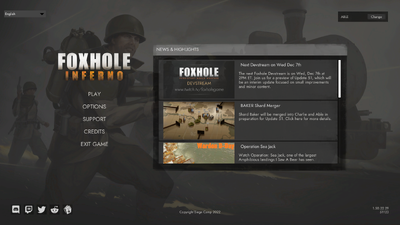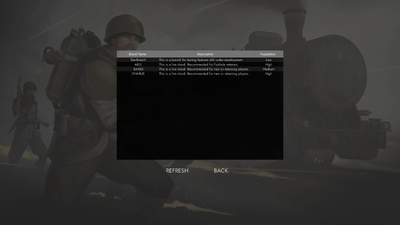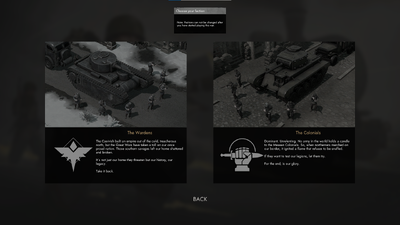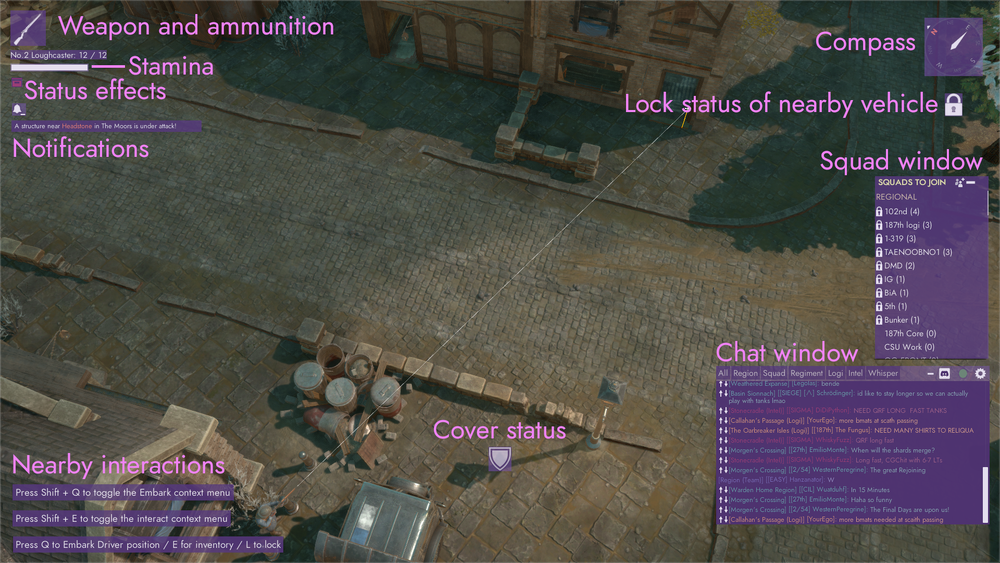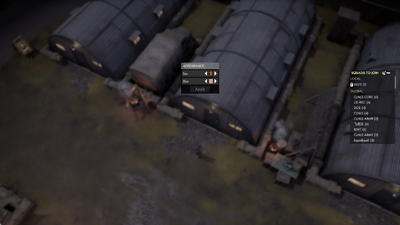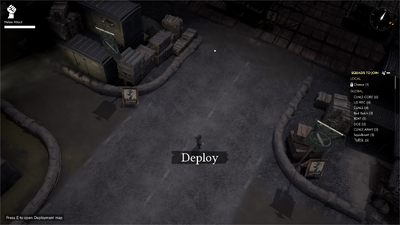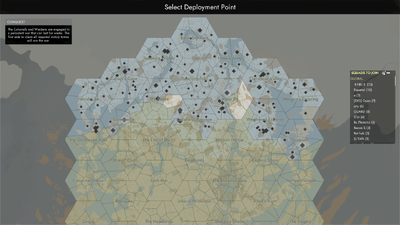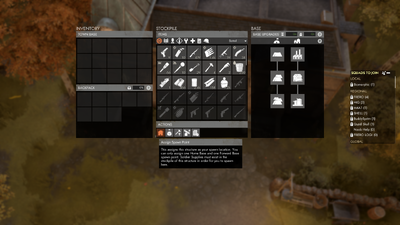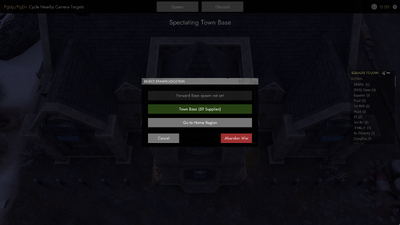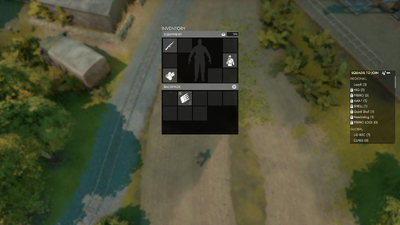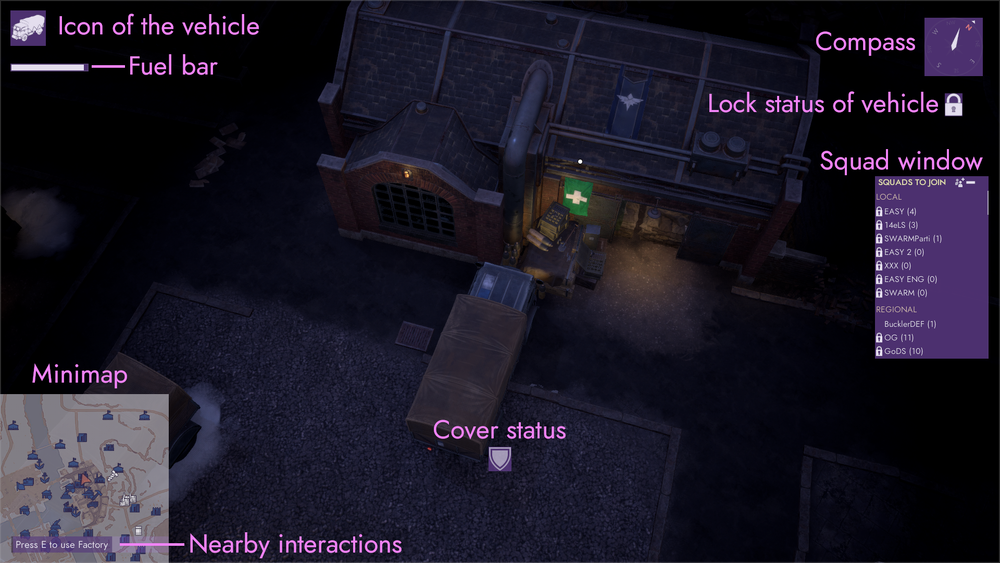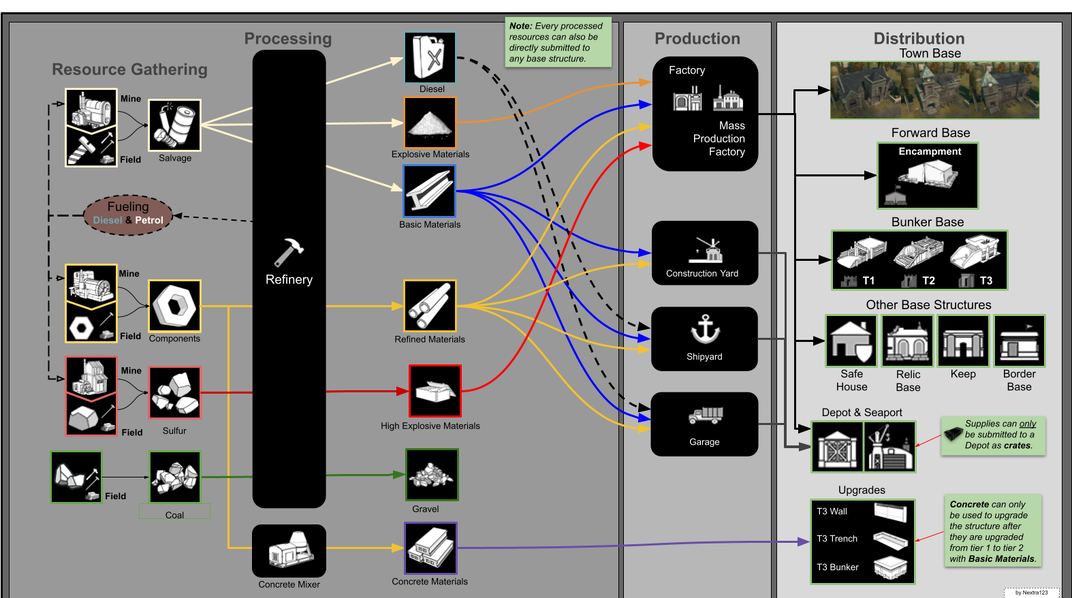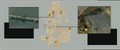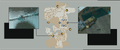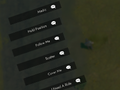Community Guides/Getting Started
This article is timeless and should be accurate for any version of the game.
Welcome to Foxhole! If you're new to the game, there are many community made tutorials available to you! For more help, feel free to stop by the Foxhole Official Discord or the Steam Discussions and Guides! If you are unsure of any terminology that players say, please refer to the Slang page.
Preface
Foxhole is a massively multiplayer war game, inspired by Interwar period and World War II, where two factions Wardens and Colonials fight for dominion over fictional continent Caoiva. Every player plays as an individual soldier, everything* is produced by players, everything* is being built by players. The game map consists of 37 hexagon shaped regions and each region has one unique town that gives 1 victory point to the faction that holds it. Whoever gets 32 victory towns out of possible 37, wins the war.
Video Tutorial
A video explaining all the basics.
Joining in the Game
Shard Selection
Foxhole is designed to host one massive scale war where everyone around the world fights the same war no matter their location or time zone, but due to influx of players, especially during the update wars, it is mandatory to compensate them and open new shards to make everyone enjoy the game without waiting on queues. Shards are separated servers that hosts different wars and might have different starting conditions and technology tree. There can be a few wars being fought at the same time. Player ranks and levels are shared between shards. Players can join both shards and have different faction or regiment in each one of them.
To play the game, you must click on "PLAY" button and choose which shard you want to play on.
Shard "ABLE" usually is more populated which can mean longer queues. Other shards are "BAKER" and "CHARLIE" which are expected to be opened and closed time to time, depending on player population.
After selecting a shard, you can proceed with faction selection screen.
Faction Selection
At this point you are presented with a choice to join a faction, Wardens or Colonials.
WARNING: After selecting a faction and playing in the war for 6 minutes, you will get faction locked and you have play with your faction until war is over which can last more than a month. It is not possible to switch factions mid war except players below level 5 will be able to switch faction for one time only.
Even though both factions share totally same game mechanics, there are both visual and strategical differences. In Foxhole most combat weapons and vehicles are faction specific which means only one faction can produce it, yet if players can get their hands on opposing faction's equipment, they can very well use it. This asymmetrical approach is one of the unique features of the game and you are encouraged to fight a war with both factions once before going forward.
After concluding your faction selection, you must click "DEPLOY" button to spawn in faction specific Home Region.
Home Region is not the actual war but a lobby and a training area.
User Interface
Controls
Movements & Camera
WASD: Move or driveC: CrouchX: ProneSpacebar: Climb or vaultShift: SprintHold MiddleMouseButton + Mouse Movement: Rotate cameraRightMouseButton: Aim
Communication
Voice Chat:
T: Local voice chatG: Squad voice chatU: Enable or disable voice chat
Text Chat:
Enter: Open chat or send messageTab: Switch between text channels
Here's a quick explanation of each text channel:
- Local (All): Talk with all players near you.
- Squad: Talk with allies in the same squad.
- Regiment: Talk with allies in the same regiment.
- Region (Team): Talk with allies in the same region.
- World (Team): Talk with allies in the same war.
- World (Logi): World chat dedicated to talk about logistics.
- World (Intel): World chat dedicated to share intelligence.
Equipment & Interactions
Tab: Open inventoryLeftMouseButtonon item in backpack: Equip item1/2/3: Take primary/secondary/tertiary item in your handsRightMouseButton: AimLeftMouseButton: Use held item or fire weapon (must be aiming to fire)R: ReloadF: Switch fire mode, switch ammunition type or attach bayonet (if applicable)Q: Enter and exit vehicle or structureE: InteractShift + E: Open interact context menu (when there is multiple possible interaction)Escape: Exit or open game menu
Map
You can open the map by pressing M. Since you are in Home Region, it will show just the map of Home Region. You can check the state of war by interacting with map table under the tents. After deploying to any of the regions, M key will open state of the war by default. On map screen orange arrow shows your location and direction.
There is also intelligence which is being gathered by various items, vehicles or building and shows real time position of both enemy and friendly entities on map. This information is shown on state of the war map after you get faction locked but for now we ignore it.
Now you can open your map by pressing M and visit training areas around. If you wish to deploy, go towards one of the two deploy areas marked on the Home Region map to the east and west. Alternatively you can run at direction pointed by the arrow below Deploy text written on the ground.
Appearance Selection
You can change your appearance at any of the barracks in Home Region. Press E to open the appearance menu.
Deploying into the War
When you arrive at the deploy area, press E to open Deployment Point Selection. On this screen you will see dozens of squares. Every square here represents one Home Base currently being held by your faction or a player built Bunker Base with Deployment Point technology. To get into some action select one of the deployment points closer to the frontline. If you wish to proceed with learning logistics or building, spawn in a backline region. After playing 6 minutes and getting faction locked, you will be able to see map intelligence from home region so you can always check state of the war first and decide on where to spawn depending on this intel. Bigger square represent more friendly player activity in the area. Red square means your faction is outnumbered and needs reinforcements.
Spawn & Respawn
Once you've deployed to a base, your home base spawn point will be set there until either you go to another home base and set your spawn there or return back to home region. To change your home base spawn to another home base, first go to that home base, press E to open that base's menu and click the house icon ![]() at the bottom to assign your spawn there.
at the bottom to assign your spawn there.
After dying, you will be able to spectate friendly soldiers nearby while being able to cycle through them with PageUp and PageDown.
You can click the "Spawn" button and then select one of your spawn points to respawn. You will consume 1 Soldier Supplies from that base's stockpile. Once the base no longer has any soldier supplies you can no longer respawn there until more soldier supplies are brought and submitted into the base. So keep an eye on the amount of soldier supplies your base has and don't hesitate to request more supplies on World (Logi) chat.
You can only set two possible spawns, one Home Base which are preplaced static bases held by either faction and one Forward Base which are player built bases. Setting a new spawn point of same type will replace the old one.
Gearing up
At your base, press E to open its menu. In the center is the stockpile, click on what you need to retrieve it (takes a few seconds per item). Grab a Rifle and 2 or 3 magazines of the corresponding ammo (usually 7.62mm). Close the menu with E or Escape, then press Tab to open your inventory. Click on the rifle in the bottom "backpack" section to equip it and Tab again to close the inventory. Press 1 to equip your rifle and R to reload it. Aim with RMB and fire with LMB.
You can drop unwanted items in your inventory with Alt + LMB.
Also grab a bandage. if you are bleeding ![]() , equip the bandage (gets in the third slot), press
, equip the bandage (gets in the third slot), press 3 then LMB to use the bandage. It will stop the bleeding but not heal you.
You can carry downed soldier by pressing E to move them to safety or bring them to a medic. The downed soldier cannot bleed out as long as they're carried. Press Shift + V to drop them.
You know the basics to fight. Read the Combat Guide to learn more.
Open the map and find the nearest front line (where blue and green icons meet).
Driving
Resources & Crafting
Logistics is a huge aspect of the game. Nearly every item, weapon, ammo, structures in the game is created by players.
There are several main resources you will gather during the war.
- Salvage
 : resource used for making Basic Materials
: resource used for making Basic Materials  , Diesel
, Diesel  , and Explosive Powder
, and Explosive Powder 
- Components
 : resource used for making Refined Materials
: resource used for making Refined Materials 
- Sulfur
 : resource used for making Heavy Explosive Powder
: resource used for making Heavy Explosive Powder 
- Oil
 : resource used for making Petrol
: resource used for making Petrol 
- Aluminum & Iron: uncommon resources that occasionally drops during salvage fields (but not from mines), used to progress technological research.
- Wreckage: resource that randomly spawns and is turned into Basic Material and Refined Materials when sorted at Refineries.
Gathering Materials
Gathering resources is a simple as equipping a Hammer or Sledge Hammer, going to a resource field, positioning yourself near a small resource pile, and clicking the pile until it is depleted. Or collected from a Resource Mine.
- Salvage is mined at the
 icon and looks like a pile of assorted metal pieces or directly picked up from a Salvage Mine
icon and looks like a pile of assorted metal pieces or directly picked up from a Salvage Mine  icon.
icon. - Components are mined at the
 icon or directly picked up from a Component Mine
icon or directly picked up from a Component Mine  icon.
icon. - Sulfur is mined at the
 icon and looks like a yellow rock or directly picked up from a Sulfur Mine
icon and looks like a yellow rock or directly picked up from a Sulfur Mine  icon.
icon. - Oil is picked up at the
 icon for the Oil Well.
icon for the Oil Well.
A successful mining strike will produce a banging sound and sparks/smoke. A message will appear on bottom left of the screen telling players that they collected +2 (resource type).
Reminder! Components and sulfur can only be gathered with sledgehammers. Hammers do not work.
Refining Materials
Once obtained, Salvage, Components, and Sulfur can be refined at a Refinery ![]() .
.
Salvage can be refined into either Basic Materials (Bmats), Explosive Powder (Emats) or Diesel.
Components can be refined into Refined Materials (Rmats).
Sulfur can be refined into Heavy Explosive Powder.
Oil can be refined into Petrol using Facilities.
Usage
These materials play a vital role to securing victory in the war. Basic Materials are used in nearly every aspect of the game: building defenses and vehicles, making weapons and tools, among other things.
Refined Materials are used to produce advanced equipment in factories and vehicles at Garage ![]() .
.
Explosive Powder are only used at the Factory ![]() to produce explosives such as Grenades or R.P.G. shells
to produce explosives such as Grenades or R.P.G. shells
Heavy Explosive Powder are used for really advanced explosives like Havoc Charge or 150mm shells and the Warhead.
Building
Building structures requires a Hammer and some material, or a Shovel, or Large Materials. Most structures require either Basic Materials.
Bunker and Trenches in their first stage just require a shovel, but when upgrading them to the next tier, you'll need Basic Materials and in higher tiers Concrete Materials.
To build equip the hammer and press B to select the structure you want. You should now have a blue copy of the structure to move around and place. You can rotate the blue structure with the RMB + drag(right mouse button). Finalize your placement with the LMB (left mouse button).
Repairing structures always only cost you Basic Materials to repair, even if you needed another resource to build it.
Bunker Bases: For a tutorial on how to build a basic bunker base check out this video here: https://www.youtube.com/watch?v=3clsDKZOlzU&ab