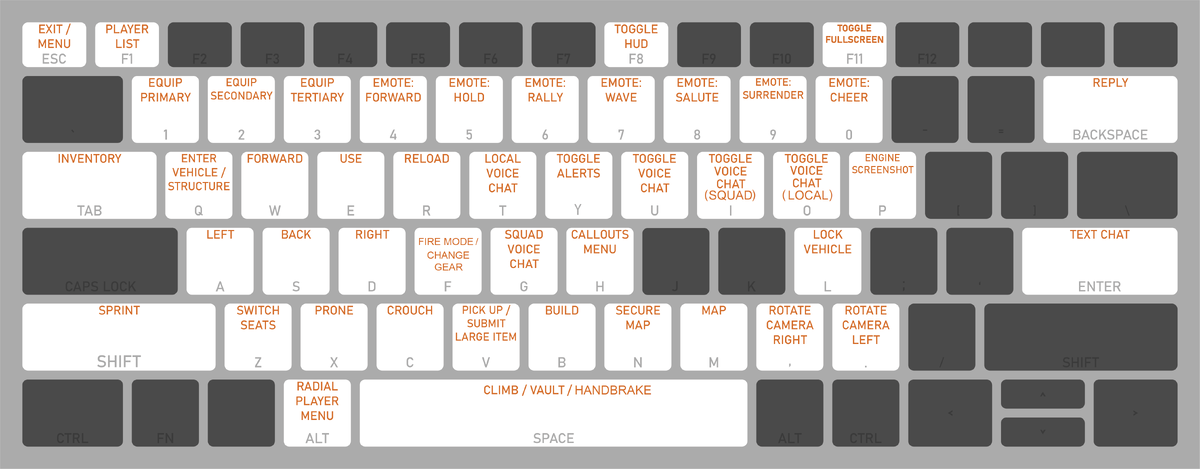Controls
Jump to navigation
Jump to search
All the controls used in the game.
Basics
WASD: Movement1/2/3: Equip Primary/Secondary/Tertiary weapon4/5/6/7/8/9/0: EmotesRMB: Aim / Look aroundLMB: Use held item / Fire weapon (must be aiming to fire)R: ReloadF: Switch fire mode / attach bayonet / Change Gear (if applicable)E: InteractShift + E: Interact Context Menu (i.e. when there's multiple possible interaction)Tab: InventoryLMBon item in Inventory: Equip ItemSpacebar: Climb / VaultShift: SprintC: CrouchX: ProneQ: Mount (Enter Vehicle/Structure)Shift + Q: Seat Selection Menu (to select the seat you want to get in or to check which seats are occupied/free).H: Callout menuV: Pick up/Drop/Submit Large ItemShift + V: Force Drop Large ItemP: Take ScreenshotF1: Open player list menuEscape: Exit / MenuAlt + LMBon a soldier: Player contextual menu (commend, report, private message, etc)Hold LMB: Cook a grenade
Camera
Hold MMB + mouse movement: Rotate camera,: Rotate camera right.: Rotate camera leftCtrl: View RoofsPage Up/Page Down: Spectate next/previous player (when dead and spectating).
Other
F8: Toggle HUD (cycle between Full HUD, player names only, screenshot mode)J: Transmit Radio Backpack coordinates (Rocket Launch Site).Y: Toggle Alerts (show/hide the alerts in the top left corner)A/D:Cycle Tab Forward/Backward when in a menu with multiple tabs (build menu, factory menu, stockpile menu).
Getting Unstuck
If your soldier or vehicle is completely stuck, type !unstuck in the chat and do not move for 2 minutes. You only get 8 uses of this command per war.
Voice Chat
T: Push-To-Talk Local Voice ChatG: Push-To-Talk Squad Voice ChatU: Enable/Disable Voice ChatI: Enable/Disable Local Voice ChatO: Enable/Disable Squad Voice Chat
Text Chat
Enter: open chat / Send Chat MessageTab: switch chat channelBackspace: Reply to private messageRMBon player name: Player contextual menu (report, private message, etc)Ctrl + ↑/↓: Scroll through previously sent messages
Send a private message
Type /p PlayerNameHere Text Here. Use ↑/↓ after typing the first few letters of the name to autocomplete.
Inventory Management
LMB: Equip Item / Transfer ItemShift + LMB: transfer an entire stackCtrl + LMB: split a stack into 2 halvesAlt + LMB: drop itemRMBon item: open contextual menu.
Vehicles
WASD: MovementSpacebar: Use handbrakeQ: Enter/Exit vehicleShift + Q: Seat Selection MenuZ: Switch seatCtrl + 1/2/3/4: Switch to specific seatLMB: Use horn (if applicable)Shift: Use boost (if applicable)Eas driver: Interact (e.g. open a Gate, Drawbridge, or the menu of a Base)Ewhen in seat with a hatch: toggle hatch (if applicable)F: Toggle mode (if applicable) (e.g. toggle ramp / toggle cargo hold / deploy Landing Ship)L: Lock vehicle
Crane
RMB: Aim Crane armA&D: Rotate crane hook
Artillery
Mouse Scroll Wheel: Adjust range
Construction
When using a Hammer, Shovel, Construction Vehicle, or Large Material.
B: Build menuF: Toggle Upgrade modeLMB: Select / Place blueprint.hold RMB + mouse movement: Rotate blueprinthold Shift: Deactivate blueprint auto-snappingMouse Scroll Wheelon building option icon: change directionRMBon upgrade option icon: Remove upgrade
Map
M: Open MapN: Open Secure Map (for streamers)
LMB + mouse movement: Move the map aroundMouse Scroll Wheel: Zoom in/outspacebar: Centers the map on your current position.RMB: Place/remove your map post.Ctrl+LMB: Copy map coordinates into chatTab: cycle through Public and Reserve Storages when your mouse is on a Storage Depot or Seaport.
Tips
- There's an unofficial way to auto-run when on foot or in a vehicle. Open the text chat, press
Ctrl + Wthen close the text chat. PressWto cancel.