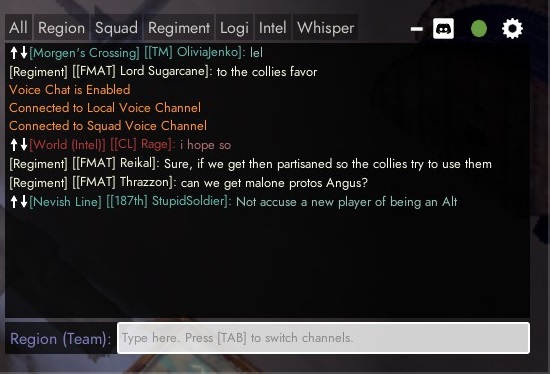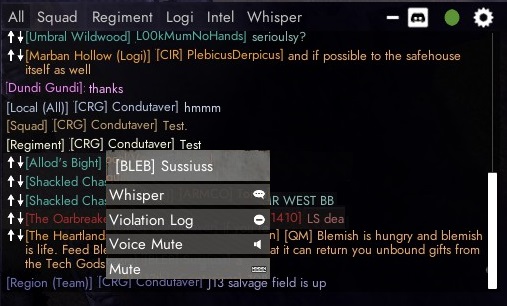Chat
The Chat window is on the bottom right side of the player's screen. It is used to send messages to other players. The default keybind to open it is the Enter key.
The chat window displays the list of recent messages. It is hidden by default and only becomes visible when a message is received, or while the player is typing a message. In the Local chat channel, messages from allies will show a white username at the start of the message, while messages from enemies will show with a red username.
There are different chat channels that messages can be sent to. The current channel is displayed to the left of the message you're writing. The current channel can be changed by pressing the Tab key while the chat window is open.
Chat Channels
- Local (All)
- Messages sent to this channel can be seen only by players near the sender. Local messages will also be displayed above the player for 3 seconds. Long messages are broken off early followed by three dots. Both friendly and enemies can read them. Callouts put template messages in this channel.
- Squad
- If the player is in a Squad, they will have access to the Squad channel. Messages in this channel can only be seen by Squad members.
- Regiment
- If the player is in a Regiment, they will have access to the Regiment channel. Messages in this channel can only be seen by Regiment members.
- Region (Team)
- This channel is open by default when a player joins the game. The Region channel is used for sending messages to all allied players on the current map you are on.
- World (Team)
- This channel allows allied players to communicate, even if they are in different maps.
- Logi (Team)
- This channel allows allied players to communicate, even if they are in different maps. This chat is readable in a separate tab, where all other chat gets filtered, allowing dedicated logistics players to be able to read requests and other relevant information.
- Intel (Team)
- This channel allows allied players to communicate, even if they are in different maps. This chat is readable in a separate tab, where all other chat gets filtered, allowing players to share meaningful intel.
- Private
- A player can send messages to a single player. The last player they sent a message to will have the private (whisper) channel. The player can respond to whispers by pressing the Backspace key.
You can choose to only display one particular chat channel by selecting the relevant chat tab at the top of the chat window.
Chat Languages
You can choose to show or hide the messages in certain languages in the chat option (cog wheel icon in the top right corner of the chat window).
Unstuck Command
- !unstuck
!unstuckis a system command to move you (and your vehicle if applicable) after 120sec into a new random destination. It cannot be performed when enemies are near. Useful in case you are stuck somewhere. You can only use this command 8 times per war.
Keyboard Shortcuts
Instead of using Tab to switch channels you can specify the channel by typing the channel's command in the beginning of the message.
List of commands:
/l- switches to the Local (All) channel/s- switches to the Squad channel/m- switches to the Regiment channel/t- switches to the Region (Team) channel/w- switches to the World (Team) channel/g- switches to the Logi (Team) channel/i- switches to the Intel (Team) channel/p "exact username"- sends a whisper message to the player "username"/r- reply to the last whisper received. Alternatively tap[Backspace]to instantly open chat in a reply-to-last-whisper/a- switches to the Admin channel (Unused. Shares the same color as whisper, implying this is to send a private message to Admins)
Previous sent chat messages can be scrolled through using the keyboard, with the Ctrl+↑ and Ctrl+↓ keyboard shortcuts.
Muting
Players can be (chat) muted on different ways. You can alt+click on their character (or corpse) when near to use the quick action menu to mute them. Alternately, you can right click their name in chat or squad to mute them via the pop-menu there. You can also mute people in the region via the player list menu (press F1). In the same context menu you can change the voice volume of a particular player.
You can mute/unmute voice chat with U, or just local voice chat with I, and just squad voice chat with O.
Voice muting the enemy team
You can mute the voices of every player in the enemy team via an option in the "Voice" section of the escape menu.
Communication Rating System
Messages posted in World (Team) chat, Logi (Team) chat, and Intel (Team) chat can be upvoted or downvoted with the arrows to the left of it. Players whose messages receive too many downvotes get their Communication Rating downgraded to "Poor" and then to "Very Poor". Your Rating is shown in the F1 menu. Players with "Poor" or "Very Poor" Ratings cannot post messages in the 3 aforementioned chat channels. The effect is not permanent and a player's Communication Rating will eventually return to "Good" over time (sped up by being upvoted in chat).
Map Posts and Sign Posts getting downvoted also affect your Communications Rating.
Tips
- Although you can only shrink the chat window, you can make it de facto invisible by selecting the "whisper" tab. The chat window hides itself after a few seconds if you don't receive any message.
- You can scroll the chat window by holding
RMBon it. - Messages posted by other players in World, Intel, and Logistics channel will show the name of the region they're in or just "World" if they are in the same region as you.