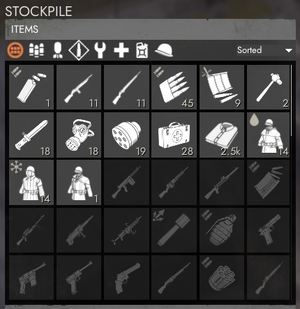Stockpile
This article is timeless and should be accurate for any version of the game.
A Stockpile is a storage in certain structures and vehicles that can hold large amounts of particular items and sometimes even item crates, vehicles, or structures. Unlike inventories, retrieving things from it takes a certain amount of time which depends on the item type and stockpile type.
Types
Many different types of stockpiles exist, each with limits on what and how much they can hold. The most common can be categorized as follows:
- "Base": Stockpiles that can hold all types of items in nearly unlimited amount (32,000 of each). Found in all Bases
- "Storage": Stockpiles that can hold large amounts of item crates, vehicles, shippable structures, crates of vehicles, and crates of shippable structures. Found in Storage Depot, Seaport, and Storage Ship.
- Reserve Stockpile: Player-created stockpiles at Storage Depots or Seaports that are only accessible to players with a passcode and have a much faster retrieving speed.
- "Large Items": Stockpiles that can only hold most Large Items and Construction Materials in various quantities. Found in Material Transfer Station, Material Pallet, Small Flatbed Car, Rooster - Tumblebox Trailer.
- "Item Crates": Stockpiles that can only hold item crates. Found in Shipping Container.
Use
Access
Stockpiles are accessed by opening the menu of their structure or vehicle (press E). They are always displayed on the menu's right side. The number displayed on each icon indicates the amount stored. Placing your mouse over an icon shows a short description and information about it. Stockpiles can be accessed on foot or from the driver seat of certain vehicles (such as Trucks, LUVs, Fuel Tankers, Ambulances, Small Train Locomotive, and Shippable#Cranes). Cranes can also deposit certain containers (Material Pallet, Resource Container, etc...) onto a structure's loading area to access its stockpile.
Certain structures can have their stockpile contents remotely checked on the map by placing the cursor on the structure's icon.
Filtering
Most stockpiles can be filtered by category by pressing the buttons at the top:
![]() All
All ![]() Small Arms
Small Arms ![]() Heavy Arms
Heavy Arms ![]() Heavy Ammunition
Heavy Ammunition ![]() Utility
Utility ![]() Medical
Medical ![]() Resource
Resource ![]() Uniforms
Uniforms ![]() Vehicles
Vehicles ![]() Shippable Structures
Shippable Structures
A small crate sub-icon ![]() is displayed when filtering crates of things:
is displayed when filtering crates of things: ![]()
![]()
![]()
![]()
![]()
![]()
![]()
![]()
![]()
![]()
Stockpiles can also be sorted in two specific orders via an option at the top right of the menu:
- Sorted - shows all available items first
- Unsorted - shows all items in a set order (each weapon next to their respective ammo)
Retrieving
An item can be retrieved from a stockpile by pressing LMB on its icon. It is only transfered to your inventory after an "assembly" period. This can be cancelled by pressing the movement keys. Retrieving items from a vehicle gives you the option to retrieve 3 at a time by pressing Shift + LMB. A few structures also allow you to retrieve custom amounts via the RMB context menu.
The assembly speed depends on the inherent value of the thing being retrieved, as well as the inventory that its being transferred to. In terms of assembly speeds based on foot retrieval times:
- twice as fast when using a Truck, Fuel Tanker, or any type of crane
- 9 times faster when using a Small Train Locomotive (only applies to facility structures)
The assembly speed can also depends on the stockpile's location:
- twice as fast when pulling out of a Refinery or Base Ship
- 3 times faster when pulling out of a Storage Ship
- 1.5 times as fast when pulling out of a World Resource Mine
- 1/3 times slower when pulling out of a Resource Container
Finally, players get a bonus to assembly speed for items and item crates if they haven't retrieved any recently. The bonus starts at x2 and decreases with each item retrieved. It fully replenishes after less than 10 minutes.
When retrieving vehicles or structures from stockpiles they spawn on a dedicated loading area.
Soldiers on foot can't retrieve items from stockpiles if they are carrying a Large Item.
Submitting
While accessing a stockpile, players can submit items or crates of items from their inventory by pressing RMB on them and selecting one of two options:
Submit to Stockpile- submits the selected item, but will open up a slider popup depending on how much of the same item is in the inventorySubmit All to Stockpile- submits all items/crates in the player's/vehicle's inventory
If a stockpile accepts a particular item type then crates of that item can be directly submitted to it to transfer their content into the stockpile.
For stockpiles that accept vehicles and structures:
- A vehicle can be submitted to a stockpile from the driver seat by clicking the "Submit Vehicle" button
 in the menu. Alternatively, if the vehicle is packageable it can be packaged, placed on the loading area with a crane, and submitted by pressing the
in the menu. Alternatively, if the vehicle is packageable it can be packaged, placed on the loading area with a crane, and submitted by pressing the Submit Loading Area Equipmentbutton in the structure's menu.
in the structure's menu. - A shippable structure can be packaged, placed on the loading area with a crane, and submitted by pressing the
Submit Loading Area Equipmentbutton in the structure's menu.
in the structure's menu.
Logs
Every structure with a stockpile has a View Stockpile Actions Log button ![]() to view information about submissions and retrievals from the stockpile.
to view information about submissions and retrievals from the stockpile.
Capture
Stockpiles in Bases, Seaports, and Storage Depots can be captured, enabling the faction that captured them to receive and use whatever equipment inside of them. In order to be considered captured, the structure holding it must first be destroyed, then fully reconstructed by the opposing faction. If it was owned by faction A, destroyed by faction B, then rebuilt by faction A, then it does NOT count as a captured stockpile.
When captured, 25% of its original contents (excluding Maintenance Supplies and Soldier Supplies, which will have all of them deleted) will remain and be useable by the faction that rebuilt them.
- Any type of Base will have 25% of its contents remained upon capture
- Storage Depots and Seaports
- All Reserve Stockpiles within it will dump their contents into the "Public" stockpile
- 75% of the products in there are destroyed, with 25% of it remaining
- NOTE: The max Public limit for these stockpiles is 1,000 crates, so if there are 2,300 Basic Material crates in total (between Public and Reserve Stockpiles), only 1000 Basic Material crates will be saved and the rest are purged. Afterwards, 75% of that is deleted, leaving only 25% of the total in there (i.e. 250 Basic Material crates are available to the faction that captured it).
NOTE: If 25% of an item type in a captured stockpile is a decimal (i.e 2.5 rifles), then the number will be rounded down, so the captured stockpile will have 2 rifles.
Unlike all other items, all Maintenance Supplies and Soldier Supplies within a stockpile (either in item or crate form) will all be deleted upon a stockpile being captured.