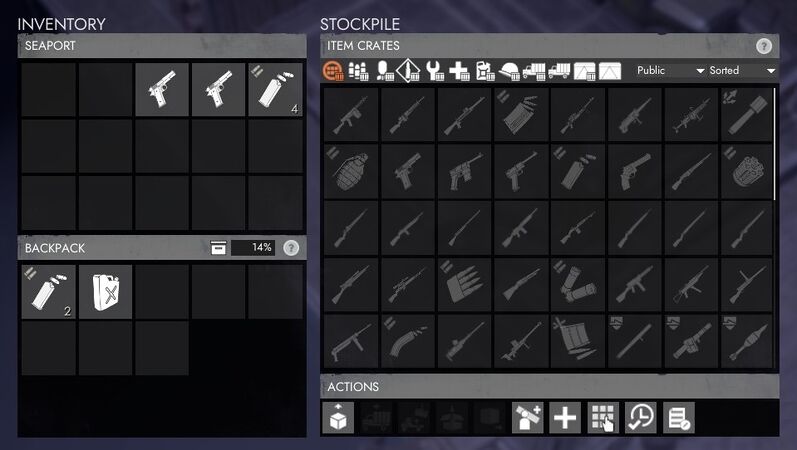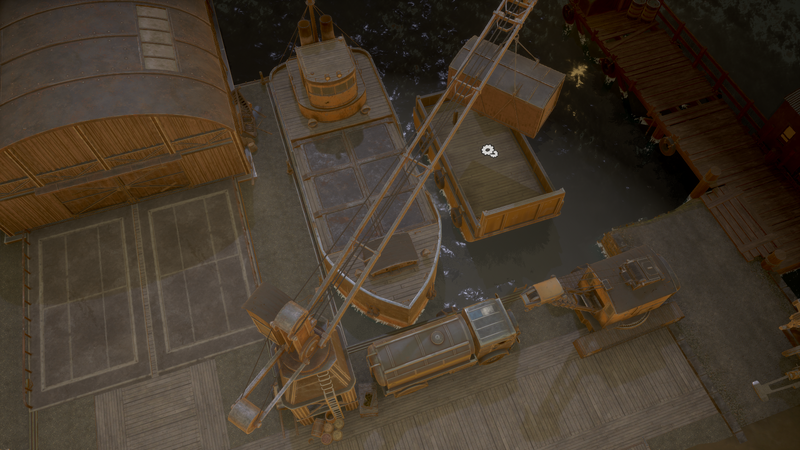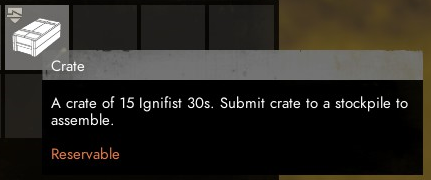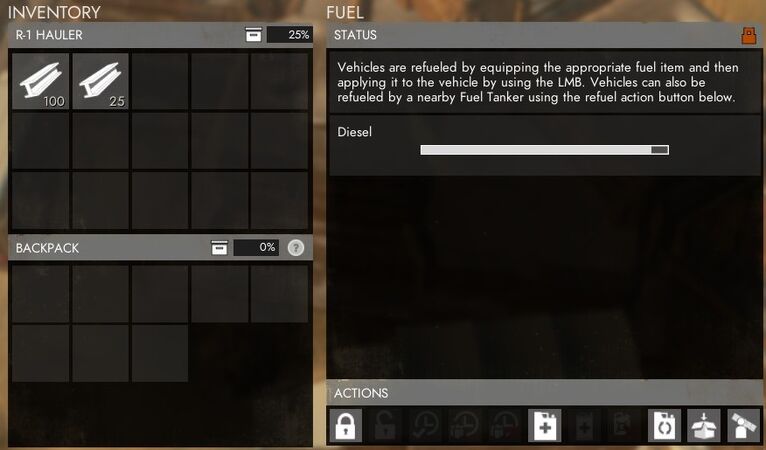Seaport
This article is timeless and should be accurate for any version of the game.
| “ | A large building used to store crates, vehicles, boats, and shippable structures. | „ |
| — In-game description |
The Seaport is a permanent world structure found in coastal towns to store crates, shippable structures, and vehicles.
Description
The Seaport is a world structure found in coastal towns. It is used in the same manner as a Storage Depot to store Crates and allows them to be retrieved later in their crate state.
The seaport can store:
- Crates of items
- Vehicles (including ships)
- Shippable structures (containers, pallets, emplacements, etc...)
- Shippable crates of vehicles
- Shippable crates of structures
It includes two Stationary Cranes and two loading areas to help with loading and unloading. The seaport also allows players to create their own reserve stockpiles and let other players access it by sharing their access codes.
It has garrisoned windows facing the water that shoot enemy vehicles and ships, similar to Garrisoned Houses.
Every Seaport that a faction owns near the frontline or in the backlines at the start of a new World Conquest will start with 50 Trucks and many crates of 7.62mm, Rifles, Frag Grenades, Basic Materials, and Soldier Supplies as well as many Sandbag Pallets to begin early game logistics. Midline seaports owned by a faction will start with only 10 Trucks just like Storage Depots.
You can check the content of every stockpile you have access to of any Seaport by opening the map with M and by placing your cursor on their icon ![]() , press
, press Tab to cycle through the stockpiles (or Shift to cycle backwards).
Destruction & Capture
You cannot access a seaport owned by the enemy, your faction must claim it before you can use it. To claim it simply destroy it and rebuild it with a Construction Vehicle. However this first requires that your faction owns the nearby Town Base and that it has unlocked the Industry ![]() upgrade. Rebuilding an enemy Seaport only gives you a quarter of its content and none of its Soldier Supplies crates. If the enemy destroys your Seaport but doesn't rebuild it, then none of the content stored will be lost when you rebuild it.
upgrade. Rebuilding an enemy Seaport only gives you a quarter of its content and none of its Soldier Supplies crates. If the enemy destroys your Seaport but doesn't rebuild it, then none of the content stored will be lost when you rebuild it.
Submitting & Retrieving
Crates 
Crates of items can be stored in the Seaport stockpile. Press right click on the crate in your inventory and select the option "Submit to Stockpile" or "Submit All to stockpile". The latter will submit all crates in your inventory while the former will let you choose how many crates to submit.
Stacks of Materials can be transformed into crates of materials, and vice versa, via the right click menu while in the Seaport menu if you have enough of them (need 100 Basic Materials for a crate, 20 for Explosive Materials, Refined Materials, and Heavy Explosive Materials, 1 for Diesel and Petrol).
The seaport's public stockpile can store up to 1000 crates of each item type.
The crates inside a shipping container can be transfered by placing the container with a crane on one of the loading areas, selecting the desired stockpile in the top right corner, then transfering specific crates from the container via the right click menu on the crates in the container inventory that is shown on the bottom left. You can also retrieve crates from the seaport stockpiles and transfer them into the container via the same menu.
Vehicles 
The Seaport can store vehicles. Both ships and land vehicles can be stored in the public vehicle stockpile and up to 100 of each type can be stored. The vehicle has to be fully repaired (including Tank Armor if applicable) and have an empty inventory for this to work. To store a vehicle, get in the driver seat and open the Seaport menu by pressing E, then click the "Submit Vehicle" button ![]() . Alternatively, if the vehicle is packageable it can be stored by packaging the vehicle, using a crane to place it on the loading area, and pressing the
. Alternatively, if the vehicle is packageable it can be stored by packaging the vehicle, using a crane to place it on the loading area, and pressing the Submit Loading Area Equipment button ![]() in the seaport menu.
in the seaport menu.
The seaport's public stockpile can store up to 1000 vehicles of each type and 100 vehicle crates of each type.
When retrieving a vehicle from the seaport it spawns on one of the two loading areas ready for use, and starts with 5% diesel fuel.
Shippable Structures 
Most Shippable types can be stored in seaport stockpiles. Shipping containers, resource containers, emplacements, pallets, and shippables crates. To store them, use a crane to place them on one of the loading areas, select the appropriate stockpile in the top right corner, and press the Submit Loading Area Equipment button ![]() .
.
Shipping containers need to be empty to be stored. Crates inside can be transfered to a stockpile via right click menu or by pressing the Submit Stockpile Items button ![]() .
.
The seaport's public stockpile can store up to 1000 shipping containers, 1000 resource containers, and up to 100 for the other shippable types.
Shippable Crates of Vehicles/Structures 
Shippable Crates of vehicles/structures can be stored in the Seaport. There they can be opened to submit their content into the stockpile. Right Click on the desired crate's icon in the stock and select "Unpack into Public Stockpile" or "Unpack into Reserved Stockpile" to destroy the shippable crate and transfer its vehicles/structures in a stockpile of the Seaport. However, the shippable crate can also be retrieved intact from the seaport.
Reserve Stockpiles
Tips
- You don't have to be right next to the actual building to interact with the Seaport, the rectangular loading areas also counts as part of the structure.
- The Stationary Cranes can reach 2 ships wide on each side. With proper placement, 4 ships can be served.
Gallery
Seaport in Liar's Haven (Tempest Island).
External Links
| ||||||||||||||||||||||||||||||||||
| |||||||||||||||||||||||||||||||||||||||||||||||||||||||||||||||||||||||||||||||||||||||||||||||||||