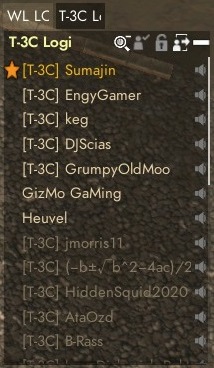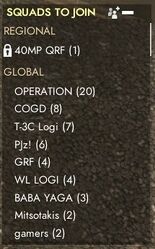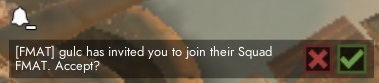Squad
Squads are a system to help players organize. The Squad Window is shown on the right side of the screen.
A player can be part of 4 differents Squads but only one can be "Active".
Squads have their own voice chat (Press G to talk) and a text chat ("squad") to allow members to communicate. Members of the same Squad can retrieve the orders created by other members at a Factory or Mass Production Factory if the order is set to that squad. Members can also use a vehicle or structure that's reserved for the squad by another member.
The Squad window show the names of all squad members and which ones are in game. The names of members of your active Squad appear in yellow instead of green above their head to allow you to easily identify them.
Any players with a Rank of Cpl or higher can create a squad. Unlike regiments all squads are automatically disbanded at the start of a new World Conquest or Resistance Phase.
Controls
- Create a squad: Click the
 button
button - Join a squad: Right click the name of the squad you want to join. If the squad is private, you must select the option to send a request to join.
- Leave a squad: Click the
 button.
button. - Activate squad: Select the squad's tab and click the

- Show/hide the squad list:

- Show/hide the squad window: Click the "+" or "-" at the top right of the squad window.
- Mute a squad member: Click the sound icon
 next to their name.
next to their name. - Use Vocal Chat:
G
Squad Leader
A Squad always has a Squad Leader, their name is shown in orange at the top of the members list with an orange star next to it, and their name above their soldier's head appear orange for the squad members.
They are the only member who can:
- Invite players to the squad (
Right Clicktheir name in the f1 menu orAlt + Left Clickon their soldier). - Kick players from the squad (
Right Click). - Change whether the squad is private or public, using the small button at the top of the squad window (
 = Private,
= Private,  = Public).
= Public). - Accept or refuse player requests to join the squad if it is private (requests show up as alerts in top left of the screen).
When squad members are less than 200m from the squad leader an orange arrow show up on their compass pointing towards the Squad Leader's current location.
They can give the squad lead to another squad member by right clicking their name and choosing the relevant option. If they leave the squad or disconnects whoever was connected the longest and in the squad becomes Squad Leader.
Squads List
The squad list window shows all existing squads and whether they're private (![]() ). A squad is listed under "Local" if a member of that squad is near you, "regional" if a member is in the same region, "global" otherwise.
). A squad is listed under "Local" if a member of that squad is near you, "regional" if a member is in the same region, "global" otherwise.
Joining a Squad
A squad can be set to either private or public. Anyone can join public squads with one click, private squads ![]() are joined by sending a join request to the squad leader which he can accept or reject.
are joined by sending a join request to the squad leader which he can accept or reject.
if you are invited into a squad by its leader, the invitation will show up as an Alert in the top left of the screen where you can accept or refuse.
When a squad reaches 40 members the players requesting an invite get a message that the squad is full and their request is automatically ignored. They can send a message to the squad leader by right clicking the squad name. The squad leader can send valid squad invites even when the squad has 40 members or more. A squad cannot have more than 55 members.
Active Squad
Players can join up to 4 squads but only one squad can be active at a time. Each squad has a tab at the top of the Squad Window. To activate a squad open its tab and press the "Make Active Squad" button ![]() , the button will be replaced by a large check mark
, the button will be replaced by a large check mark ![]() .
.
Squad voice and text chat is only active for the active squad.
Just clicking a squad tab doesn't make it the active squad.
Squad Reservation
Vehicles
A player can reserve a vehicle for their active squad ![]() or a particular squad
or a particular squad ![]() in the vehicle's menu. The squad must have at least 3 members in the region. While the vehicle is claimed, only members of the reserving squad can package it, change its fuel, lock/unlock it, or transfer items in or out of its inventory. Squad members can also enter the vehicle even when it is locked. Using a wrench on the vehicle only removes the lock, not the squad claim. The squad claim is automatically removed after 45 minutes, the only way to prevent that is for a squad member to toggle it off and on again to reset the timer. Enemy players are not affected by the reservation.
in the vehicle's menu. The squad must have at least 3 members in the region. While the vehicle is claimed, only members of the reserving squad can package it, change its fuel, lock/unlock it, or transfer items in or out of its inventory. Squad members can also enter the vehicle even when it is locked. Using a wrench on the vehicle only removes the lock, not the squad claim. The squad claim is automatically removed after 45 minutes, the only way to prevent that is for a squad member to toggle it off and on again to reset the timer. Enemy players are not affected by the reservation.
Large Ships
Large Ships can be reserved for a Squad to prevent any non members from toggling the ship's anchor or changing the engine settings and to allow members to eject any player from the driver seat with the "Eject Driver" button in the menu ![]() . Unlike other vehicles, the reservation never disappears.
. Unlike other vehicles, the reservation never disappears.
Structures
Some structures can also be reserved by their builder, for their active squad ![]() or a particular squad
or a particular squad ![]() in the structure's menu. The reservation lasts 52 hours but it can be refreshed
in the structure's menu. The reservation lasts 52 hours but it can be refreshed ![]() at any moment by the original builder or their squad mates. If the reservation expires it cannot be applied again. The original builder can also reserve a whole group
at any moment by the original builder or their squad mates. If the reservation expires it cannot be applied again. The original builder can also reserve a whole group ![]() of facilities connected to the same power network or that shares a common Foundation, a whole group of connected Bunkers and Trenches, or group of connected Pipelines. Only the original builder can remove the reservation. The original builder also cannot lose access to their structure even if they are no longer member of the reserved squad.
of facilities connected to the same power network or that shares a common Foundation, a whole group of connected Bunkers and Trenches, or group of connected Pipelines. Only the original builder can remove the reservation. The original builder also cannot lose access to their structure even if they are no longer member of the reserved squad.
The structures that can be reserved and the reservation effect for non-members are:
- Light Artillery and Heavy Artillery emplacements: Can't be packaged (need at least 3 squad members in the region)
- Storm Cannons and Intelligence Centers: Can't be rotated or fired. (need at least 5 squad members in the region)
- Storage Rooms: Can't retrieve items from the stockpile.
- Bunkers and Trenches: Can't be modified or have pieces attached to them.
- Facilities: Can't modify settings, upgrade them, or attach/detach a Power Line or Pipeline.
- Material Transfer Station: Can't retrieve from stockpile.
- Pipelines: Can't upgrade them or attach pipelines to them.
- Maintenance Tunnel: Can't modify settings or retrieve from stockpile.